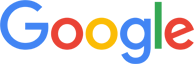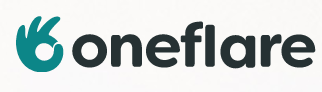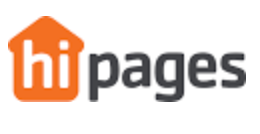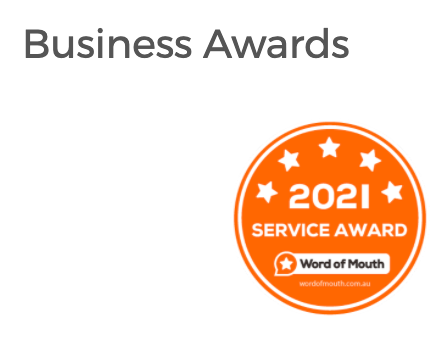How To Order Roman Blinds From Our Selections Page
Blinds Downunder has put together a video to assist with ordering roman blinds on our roman blind selection page. View the video below, otherwise follow our written guide to receive premium custom roman blinds, at your finger tips!
- Enter Room name where your blind will be installed

- Choose number of blinds, none is one blind either single blind (standard window or door)
- Two Blinds is two single blinds each side by side (Common with large window and door openings to reduce blind spans)
- Three Blinds is three blinds side by side (Common with larger window and door openings to reduce blind spans).

- Note control configuration on Two and Three blinds

- Note if battens are to line up

- Select Roman blind style

- Select Blinds Fabric Type: Blockout, Light Filtering
- Select Material name.

- Enter width and drop for single blind. Two and Three blinds side by side are entered differently
- Select blind mounting method:Face Fit

- Select Lift operation method ie; Chain drive, Chain helper spring, Battery operated motor

- Select control side

- Select Chain colour if chain is selected

- Select headboard size

- Select back batten colour on Tropicana and Pacific Roman blinds

- Select front batten colour on Pacific only

- If Two or Three Blinds side by side are selected. Enter the width and drop in mm from this point (first blind, second blind and third blind). Specify if second blind is left or right. Specify if third blind. is left, middle or right.

- Read Important Notes;
-
If product product selections for a new blind are the same enter Add New Product.You can customise all features if required. This feature is ideal if you would like to only update room name, width x drop or control side. Easy to place full order on this pop up also. Click on Add New Product, otherwise continue shopping on product page.

-
Finalise Purchase